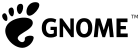
GNOME Accessibility Team
Getting Involved: Quick Start Guide
Get GNOME
Perhaps obviously, you'll need to have GNOME running as your desktop. You can use any Linux distro (or Solaris) that has GNOME as the default desktop, or you can install GNOME yourself on distros that use other desktops. Ubuntu Linux is one of the easiest ways to get going and usually has the latest GNOME. Just download, burn a CD, boot from it and then install from the desktop.
If you usually use another Distro or OS then Ubunu (or others) will install along side and provide a choice at boot up. An alternative is to run Ubuntu in a virtual machine, avoiding the need to reboot. VirtualBox can be used to do this on Linux, Mac or Windows. Note that access to some devices may be tricky due to sharing between the host and guest OS. It may also possible to run an OS with GNOME from a USB stick but that is likely to be too slow for development.
Turn on accessibility
The plumbing that allows assistive technology programs to monitor and control desktop programs is off by default. Turn it on by checking System -> preferences -> Assistive Technologies -> Enable Assistive Technologies. You'll need to close and logout for the setting to take. You can also configure other accessibility options in the same dialog.
Extra Devices
Depending on which accessibility programs you are interested in, you may way to use additional input or output devices. Orca uses speech but sound capabilities are almost standard these days. Most laptops have a web cam which is required for MouseTrap. Simple input switches can be used to control Caribou and GOK and may require an USB adaptor. Finally a Braille display enhances Orca's use (though it has a visual emulator for testing).
Try out GNOME accessibility
Accessibility provides alternative ways of accessing computers so users can choose a configuration that suits them. Some introductory resources can be found at the end of this page. You can also see some screencasts of some of the features in action.
- Preferences including keyboard, mouse and themes
JavaATKWrapper Java wrapper for ATK
MouseTrap web cam access
MouseTweaks mouse only access
Orca screen reader
Dasher - Text input and control with minimal input (not strictly GNOME)
Get developer packages
On Ubuntu, you can set up your development environment quite easily:
sudo apt-get build-dep accerciser dasher gnome-orca mousetrap sudo apt-get install gnome-common gitk python-rsvg ipython python-xlib python-opencv liblouis-dev emacs python-mode
You can also pull project sources from git and build them. For example...
For orca:
cd git clone git://git.gnome.org/orca cd orca ./autogen.sh --prefix=`pwd`/bld make clean all install ./bld/bin/orca
For accerciser:
cd git clone git://git.gnome.org/accerciser cd accerciser ./autogen.sh --prefix=`pwd`/bld make clean all install ./bld/bin/accerciser
For dasher:
cd git clone git://git.gnome.org/dasher cd dasher ./autogen.sh --prefix=`pwd`/bld make clean all install make install # and ignore the po errors ./bld/bin/dasher
For mousetrap:
cd git clone git://git.gnome.org/mousetrap cd mousetrap ./autogen.sh --prefix=`pwd`/bld make clean all install ./bld/bin/mousetrap
Make sure you read Git/Developers, especially the section on setting up git. You really want to get in the habit of using "git format-patch HEAD^" so that your patches will be attributed to you and not just the person who checked them in on your behalf.
Develop
Python has become the language of choice for accessibility projects, especially Assitive technology. Desktop programs, older AT projects and infrastructure use C/C++. The accessibility API, AT-SPI, is the glue between applications and assistive technology programs. The infrastructure is currently being reworked as AT-SPI2 to use DBus, which makes it more useful for other platforms such as KDE/Qt and Mobile. Some useful resource listed at the end of this page.
pyatspi Python binding for AT-SPI for AT programs
accerciser - tool to explore application a11y . Also a good reference application
Python Quick reference - PQR excellent 'cheat sheet' for all Python
What to do
- Join the team and ask:
Resources
W3C WAI documentation - examples of how user requirements vary and much more
Take the Killer whale for a ride - an introduction to Orca
Linux Foundation open accessibility workgroup - manage various open standards.
Translations of this page
日本語(Japanese) クイック・スタート
